Blog
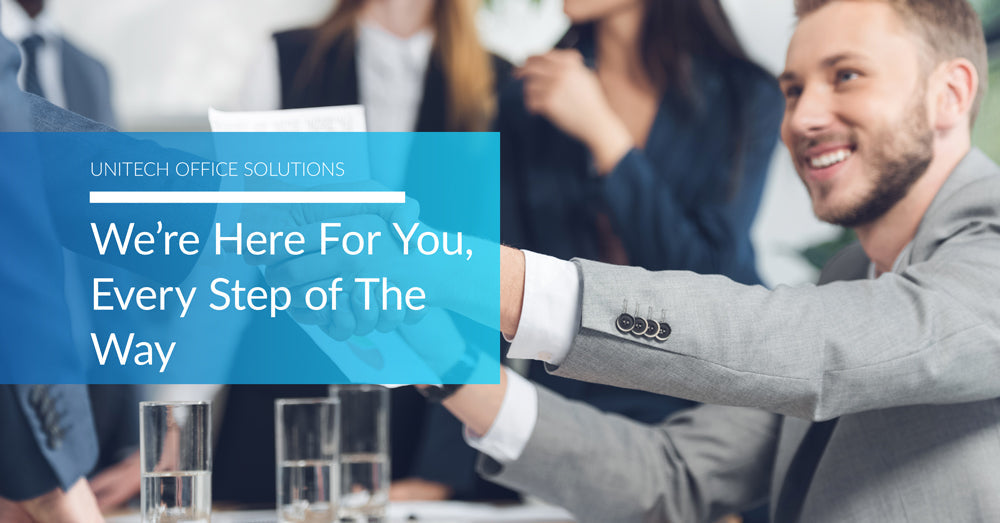
Your Easy 7 Step Printer Buying Guide
Mon Mar 14, 2022
When the time comes to buy a printer, people quickly begin to realize that there are more factors to consider than they originally thought. It’s easy to find yourself overwhelmed by all the options, brands, and acronyms you’ve never heard of before.
That’s why we’ve compiled together a step-by-step printer buying guide. We wanted to offer customers a simple solution to navigating through the, sometimes confusing, world of print!
Step 1: Consider Your Printing Needs
Are you a large office, a small business? Will there be less than or more than ten people using this device? And do you need colour printing, or is black and white just fine?
The first step to buying a printer is to consider what you really need and then go from there.
If you start with a basic idea of what you’re looking for, then this can help narrow down your search field. Since there are numerous brands to choose from, sizes of printers, and features, the buying process can feel like a minefield of choice at the start. But if you take a step back and think about what you want, at the end of the day you’re bound to find the right product.

A large office with several people using the printer might require a larger device that prints faster. In contrast, a smaller business or at-home office might not be as worried about time-crunches. This gives you a bit more flexibility to choose a printer that might be a bit slower but offers more colour printing features.
The first step to buying should always be evaluating your team’s needs.
What you want is important. So, start there.
Step 2: Type of Printer
The next step is figuring out what type of printer you’d prefer.
Now that you know what your printing needs will be, this step should be a bit easier.
When it comes to printers, there’s generally two options. The first is inkjet printers. These printers are known for their ability to print high quality images. They’re especially good for businesses who’d like the flexibility to print in colour and on heat-sensitive paper. These printers do tend to be comparatively slower to their laser counterparts, but the quality can’t be beat.
On the other hand, speed could be the driving factor for your purchase. If you have a large company where many people will need to use the printer, you might want to consider choosing a laser printer instead. These printers are all about text quality as opposed to photos. They are faster and can yield more pages before they require a cartridge replacement, about 3,000 to 20,000, compared to 2,000 to 2,500 on an inkjet printer. (DigitalTrends)
Both options have their pros and cons, but again it all comes down to what your team needs.
Step 3: Brand Printer Comparison
There are several selections when it comes to printer brands. Many of these are common names that we know well, like HP and Canon. Other options, like Brother, also offer a variety of choice. Finding the right brand for you should be the next step you take. Researching brands, knowing the top products that they offer and the features they come with will help you narrow down your focus on which printer is right for you.
Canon, for example, recently won eight 2022 BLI Awards, one of which was for having the line of the year. They’re a good brand to consider as you move forward in the buying process. They offer several features, are user-friendly, and have choices in both black and white and colour.
You can browse through our selection of Canon and other printers here. Our easy-to-use filters are provided in the drop-down menu to the left. From there you can select based on what you decided earlier, as well as comparing the various brands we carry.
Step 4: Figuring Out Features and Specs
As is the case with all technology, printers come with their own unique set of lingo. For those not “in the know,” trying to slog through all the various specs can be daunting. Suddenly, there’s acronyms flying at you from all directions and none of it is making any sense at all. That’s where this buying guide comes in to save the day.
Let’s walk through some of those other features, and the acronyms that never seem to make any sense.
- PPM= Pages Per Minute: This is all about the speed of the printer. On average, the PPM for black and white is 15 to 20 pages, while colour tends to be a bit less at around 10 to 15 pages. (DigitalTrends) It’s important to note that it’s also common for printers that have both black and white and colour options to provide two PPMs (one for each.)
- DPI= Dots Per Inch: This is how many dots of ink the printer can apply to a square inch of paper. It can be useful for figuring out how high-res and high-detail your image will be. Resolution of a printed image can be enhanced using software, however, so this is likely not going to be your top priority when buying a printer.
- Duty Cycle: This is how many pages per month a printer can reasonably be expected to print. You’ll want your expected number of pages to be a fair bit below this number so that your printer won’t experience as much strain. This is an important number for busy offices with a lot of printing to review.
- Duplex Printing: This feature refers to the ability to print or scan on both sides of the page without you having to manually flip it over. Duplexing offers a faster and more efficient experience while printing. Duplexing can also be helpful if you’re dealing with complexly designed assignments, such as pamphlets or booklets.
Beyond these specs, you should also make sure your printer has all the basic functions you’ll need. Things like scanning, copying, and faxing can be included in your printer. Be sure to closely examine all the provided features so you know what you’re purchasing, and what your new printer can do for you.
Step 5: Consider Your Security and Connectivity Needs
Security is an important factor when purchasing a printer. With people working both at home and in-office becoming increasingly more common, finding a secure printing device is necessary. You don’t want to leave your devices vulnerable to cyber-attacks, so make sure you look at all the security features on your printer.
Things like “Follow-Me Printing” are great options that make printing more convenient by increasing both the security of your print-jobs and reducing waste. Print jobs will be sent to a shared queue instead of directly to the machine for automatic printing. Before printing, the job will need to be manually released by the employee who sent it. This feature can save money too, because without it employees could forget to grab a job from a tray or accidentally print a document multiple times without it. Now, the document will only print when the employee is there and ready for it.
Other Options to Think About:
- Connectivity requirements should also be considered. You might want a printer that has cloud-network features, wifi, or USB ports.
- Most offices now require people to be flexible with working both in-office and from home, meaning having a printer that offers a cloud feature could be useful. CloudPrinting and AirPrinting also require you to have a printer that has cloud features.
- USB connections are common on printers and allow you to connect external hard drives or other devices, then you can use the printer menu to select what files to print. This can also help with security, acting as a useful go-between so you don’t have to connect directly to your computer. Check what USB ports are available on your potential printer so that you don’t buy one you can’t connect to later on.
- NFC, or Near Field Communication, can be helpful if you want to connect your phone or tablet devices to your printer.
- WiFi is included on most printers these days but be sure to check just to be safe.
Once you have this step figured out, it’s on to the last step. Buying your printer!
Step 6: Buying Within Your Budget
Choosing the right printer at the right cost is the next step. Now that we’ve got the brainstorming out of the way, it’s time to get into cost. If you’re a small business, you probably want to buy something small, efficient, and cost-effective. For large companies you may have a little more budgetary wiggle-room than a small office, but that doesn’t mean you don’t want to keep things at a reasonable price.
Buying a printer comes with a lot of other costly factors to consider. There’s paper costs, ink and toner costs, maintenance costs, not to mention the price of the device itself. You might just be buying one printer, or you could need a whole fleet of printers. Either way, cost is always a big factor to consider.
First, buy a printer that’s right for you.
Don’t get a colour printer if you’re only ever going to print in black and white. Likewise, don’t get a printer with tons of functions and features if you only have the most basic printing needs.

Do consider buying printers that print in colour, have scanning, copying, and faxing functions if you could see yourself requiring those down the line. But even then, make sure that you’ve done your research and find the printer that serves to meet these requirements while also staying within budget.
Printers aren’t one-size-fits-all. But rest assured, the right device is out there for you.
There are also a lot of cost-saving measures you can take!
Many companies, such as ours, offer services that help businesses like yours manage the cost of purchasing a printer. We have options such as rental and cost-per-copy programs, which can help businesses save money if they only need a temporary printer.
We also have services such as our IT services, our auto-supply management service, and our managed print services. Options like these can save you money by optimizing your print, managing document output environments to lower costs, and offering you exclusive pricing on supplies.
Step 7: Start Printing!
Now that you’ve gone through all the steps, it’s time to start printing. If you’d still like some help finding the right printer for you, don’t hesitate to reach out and contact us today. UniTech is always there for you, every step of the way.
